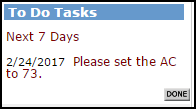How to Complete Event Tasks
Watch the Video Tutorial:
Completing Tasks from the Upcoming Events Section
- In the Upcoming Events section on the home page, select a Location from the drop down menu.
- Enter a date range in the Start Date and End Date fields. *Note: this range cannot span more than 7 days.
- Click on the Refresh button to view all events at this Location for that time period and view the tasks associated with them.
- If needed, click on Next 10 to view more events.
- Click on the Complete button next to the task when you are finished with it. *Note: If the event is part of a recurring schedule and you do not wish to receive emails for any other event date on that schedule, check the box to Complete for entire schedule before you click on the Complete button.
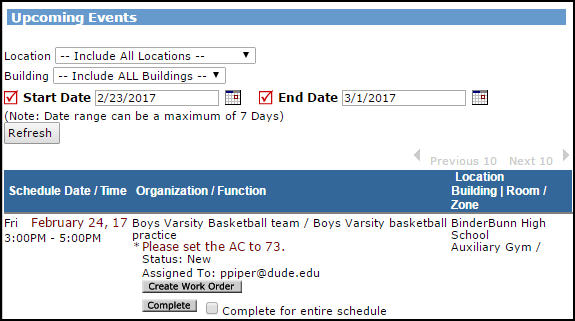
Completing Tasks from the To Do Tasks Section
- In addition to the Upcoming Events section, you will also see your assigned tasks on the right side of the home page in the To Do Tasks section.
- You will see the tasks listed that are due in the next 7 days. To view more tasks, click the Next 7 Days link.
- Click the Done button next to the task to mark it complete.